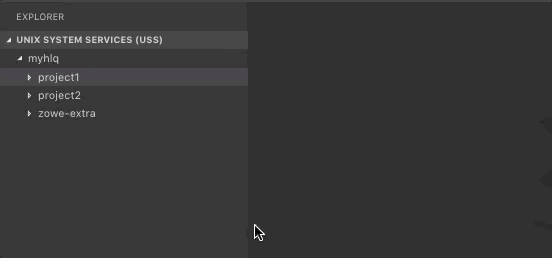Working with USS files
Working with USS files
Viewing Unix System Services (USS) files
-
Expand UNIX SYSTEM SERVICES (USS) in the Side Bar.
-
Hover over the profile you want to search and click the Search icon.
-
In the picker field, enter or select the path that you want as the root of your displayed tree and press
Enter.All child files and directories of that path display in the Side Bar.
noteYou cannot expand directories or files to which you are not authorized.
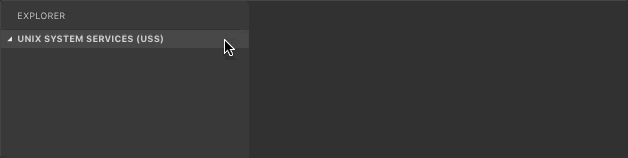
Refreshing the list of files
-
Hover over UNIX SYSTEM SERVICES (USS) in the Side Bar.
-
Click the Refresh All button.
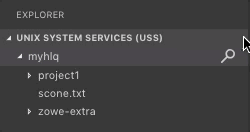
Renaming USS files
-
Expand UNIX SYSTEM SERVICES (USS) in the Side Bar.
-
Select a USS file you want to rename.
-
Right-click the USS file and select the Rename USS file option.
-
In the picker field, change the name of the USS file and press
Enter.
Downloading, editing, and uploading existing USS files
-
Expand UNIX SYSTEM SERVICES (USS) in the Side Bar.
-
Navigate to the file you want to download and click on the file name.
This displays the file in an Editor tab.
noteIf you define file associations with syntax coloring, the suffix of your file is marked up.
-
Edit the document.
-
Press
Ctrl+SorCommand+Sto save the changes and upload the USS file to the mainframe.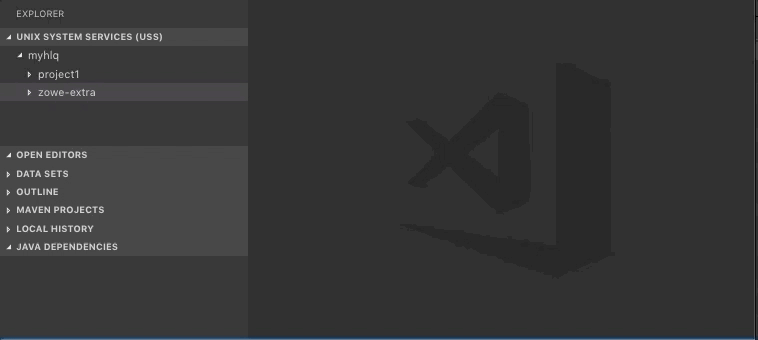
Creating and deleting USS files and directories
Creating a directory
-
Expand UNIX SYSTEM SERVICES (USS) in the Side Bar.
-
Right-click the directory where you want to add the new directory.
-
Select the Create Directory option and enter the directory name in the picker field.
-
Press
Enterto create the directory.
Creating a file
-
Expand UNIX SYSTEM SERVICES (USS) in the Side Bar.
-
Right-click the directory to which you want to add the new file.
-
Select the Create File option and enter the file name in the picker field.
-
Press
Enterto create the file.
Deleting a file
-
Expand UNIX SYSTEM SERVICES (USS) in the Side Bar.
-
Right-click the file you want to remove.
-
Select the Delete option and click Delete again to confirm and delete the file.
Deleting a directory
-
Expand UNIX SYSTEM SERVICES (USS) in the Side Bar.
-
Right-click the directory you want to remove.
-
Select the Delete button and click Delete again to confirm and delete the directory and all its child files and directories.
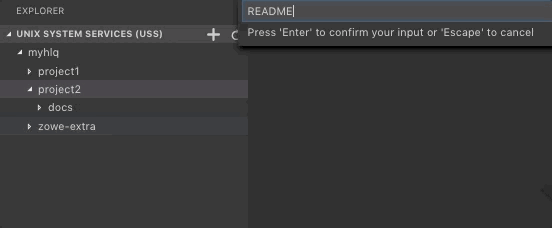
Viewing and accessing multiple USS profiles simultaneously
-
Expand UNIX SYSTEM SERVICES (USS) in the Side Bar, and click the + icon.
-
Select or enter a profile in the picker drop-down menu to add it to the Side Bar.