How Zowe CLI uses configurations
How Zowe CLI uses configurations
When you run a command, Zowe CLI needs specific information, or properties, in order to perform the command action.
There are two common ways that properties and their values can be provided to Zowe CLI. One method is to manually include this information with each command when it is issued, as in the example command below:
zowe zos-files list data-set "SYS1.PARMLIB*" --host YourHostName --port 1234 --user YourUserName --password YourPassword
Including properties with every command can be tedious, because a lot of information can be required. This can lead to typos and mistakes.
Another way of specifying these properties — using configuration files — can make things easier. A configuration file contains profiles with properties that Zowe CLI can use when you run a command.
If configuration files were used in the example above, the user would have needed to issue only the command:
zowe zos-files list data-set "SYS1.PARMLIB*"
Learning the terminology
Zowe version 2.0 introduces the use of team profiles in configuration files.
Both user and team profiles are stored in configuration files, and these configuration files can either be project configuration files or global configuration files. It is helpful to understand how these differ.
-
A user configuration file stores user profiles and is used for one person who needs their own unique properties to run commands.
-
A team configuration file stores team profiles and is used by a group of people who need the same properties to run commands.
-
A global configuration file resides in the
ZOWE_CLI_HOMEdirectory (YourUserHomeDirectory/.zowe, by default). It contains global user profiles and global team profiles. -
A project configuration file resides in a directory of your choice. It contains project user profiles and project team profiles.
All configuration files are saved in .json format.
How configuration files and profiles work together
There may be instances where a user has all four types of files in their system, and all four configurations are referred to simultaneously by Zowe CLI for a particular command.
This can mean working with files that have conflicting configurations. One file can specify that a certain profile property has a value of ABC, while another file uses XYZ as a value.
When the same properties have different values across multiple configuration files, Zowe CLI follows a two-step check to determine which configurations apply:
- Does the configuration file have a more narrow or a more broad scope?
- Is the configuration file more specific or less specific?
Zowe CLI considers a user configuration file to have a more specific use than a team configuration file, and a project configuration file have a narrower scope than a global configuration file, which has a broader scope.
When checking all possible configuration file types, Zowe CLI categorizes files in the manner below:
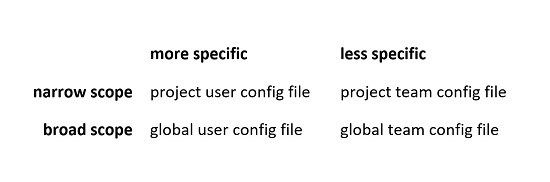
This order is applied no matter the directory in which you issue a Zowe CLI command. As a user, it can be easy to trace this logic when configuration files are all either in your ZOWE_CLI_HOME directory (i.e., broad scope) or your project directory (i.e., narrow scope).
But when there are configuration files across directories (meaning, in a project directory and a home directory), tracking how these files work together can seem more complicated.
Read on to go over some examples.
Using a profile found in multiple configuration files
Consider a user that has all configuration file types as in the following scenario:
| specificity type | file type | profile | property | value |
|---|---|---|---|---|
| narrow scope/more specific | project user config file | One | ABC | red |
| narrow scope/less specific | project team config file | Two | XYZ | yellow |
| broad scope/more specific | global user config file | Three | MNO | green |
| broad scope/less specific | global team config file | Two | XYZ | blue |
In the case above, if Zowe CLI needs the MNO property to carry out a command, it refers to the global user configuration file to apply the green value because it is the only configuration file that has this particular property. No need to compare the specificity of files here.
On the other hand, if a Zowe CLI command needs the information in the Two profile, it can seem like there are two possible values, yellow and blue. In this case Zowe CLI knows to use yellow by following the rules of specificity: The project team file has a narrower scope than the global team file.
Zowe CLI takes the following steps:
-
Finds the
XYZproperty in bothTwoprofiles. -
Ignores the
bluevalue for theXYZproperty because the global configuration file has a broad scope. -
Uses the
yellowvalue for theXYZproperty because the project configuration file has a narrow scope.
Using multiple properties found in multiple profiles
Consider a more layered scenario. Again, assume you have all four configuration file types, but the following conditions apply:
- There are multiple profiles across all four configuration file types.
- Some profiles appear in multiple configurations. Other profiles show up in only one file.
- There are multiple properties shared across several profiles.
- Some properties are found in only one profile.
In this scenario, the following profiles, properties, and values exist, displayed in the format profile: property: value:
| Project User Configuration File | Project Team Configuration File | Global User Configuration File | Global Team Configuration File |
|---|---|---|---|
| abc: direction: north | abc: direction: east | abc: direction: south | abc: direction: west abc: numbers: 123 |
| def: shape: triangle | def: shape: square | def: shape: circle | |
| ghi: texture: bumpy | |||
| jkl: temperature: cold | |||
| mno: fruit: banana | |||
| pqr: distance: near |
The table below shows how Zowe CLI determines which profiles, properties, and values to use in a command.
| Configuration files in use | Specificity rules | Profiles, properties and values used |
|---|---|---|
| - global user profile - global team profile | - When the same property exists within the same profile in both config files, the property value from the global user config is used. - When the same profile exists in both config files, but a property of that profile exists in only one file, that property is used. - If a profile exists in only one config file, that profile is used in its entirety. | abc: direction: south abc: numbers: 123 def: shape: circle ghi: texture: bumpy pqr: distance: near |
| - project team profile - global user profile - global team profile | - When a profile exists in all three config files, the project team profile is used.* - If a profile exists in only one config file, that profile is used in its entirety. | abc: direction: east def: shape: square ghi: texture: bumpy mno: fruit: banana pqr: distance: near |
| - project user profile - project team profile - global user profile - global team profile | - When the same profile with the same properties exists in all four config files, the property values from the project user config is used. - When the same profile exists in all four config files, the project files override the global files. If a property of the profile exists in only one of the two project configurations, that property is used.* - If a profile exists in only one config file, that profile is used in its entirety. | abc: direction: north def: shape: triangle ghi: texture: bumpy jkl: temperature: cold mno: fruit: banana pqr: distance: near |
* If the same profile exists in both a global configuration file and a project configuration file, the project configuration profile completely replaces the global profile. This is true even when the project profile has fewer properties in the same profile found in the global file.
The rules above apply when profiles have the same name. To maintain the same set of properties in two different profiles, give each profile a different name so that Zowe CLI uses a specific profile, if needed.
For more information on how configuration files work together, see How Zowe CLI team configuration files are merged together.