Configuring Zowe with z/OSMF Workflows
Configuring Zowe with z/OSMF Workflows
After you install Zowe, you can register and execute the z/OSMF workflows in the web interface to perform a range of Zowe configuration tasks. z/OSMF helps to simplify the Zowe configuration tasks and does not require the level of expertise that is needed to perform manual Zowe configuration. This configuration method also runs the zwe init command to initialize Zowe z/OS runtime.
Ensure that you meet the following requirements before you start your Zowe configuration:
- Install and configure z/OSMF
- Install Zowe with an SMP/E build, PSWI, or a convenience build
You can complete the following tasks with the z/OSMF workflow:
- Configure the Zowe instance directory
- Enable the API ML Gateway
- Enable the metrics service
- Enable the API catalog
- Enable automatic discovery
- Enable a caching service
- Enable an application server
- Enable the ZSS component
- Enable the jobs API
- Enable the files API
- Enable JES Explorer
- Enable MVS Explorer
- Enable USS Explorer
You can execute the Zowe configuration workflow either from a PSWI during deployment or later from a created software instance in z/OSMF. Alternatively, you can execute the configuration workflow z/OSMF during the workflow registration process.
Configure the Zowe instance directory
The Zowe instance directory contains configuration data that is required to launch a Zowe runtime. This includes port numbers, location of dependent runtime such as Java, Node, z/OSMF, as well as log files. When Zowe is started, configuration data is read from files in the instance directory and logs will be written to files in the instance directory. Zowe has three runtime systems: the z/OS Service microservice server, the Zowe Application Server, and the Zowe API Mediation Layer microservices.
Register the ZWECONF.xml workflow definition file in the z/OSMF web interface to create a Zowe instance directory and start the Zowe started task. The path to the workflow definition file is <pathPrefix>/workflows/
After you register the workflow definition file, perform the following steps to complete the process:
- Define variables
The workflow includes the list of instance configuration and the Zowe variables. Enter the values for variables based on your mainframe environment, Zowe instance configuration, and wanted components.
-
Create configuration
Execute the step to create a configuration zowe.yaml file with the variable setup that was defined in step 1.
-
Run Zowe install
Execute the
zwe installcommand with the previously stored zowe.yaml file as a parameter.If you receive an error message (such as RC higher than 0), ensure that you edit incorrect input values or system setup before you re-run the
zwe installcommand. To overwrite changed output, edit the step by adding the--allow-overwrittentag to the install command.Example: Command that re-runs the installation
zwe install -c '/path/zowe.yaml' --allow-overwritten -
Run Zowe init
Execute the
zwe initcommand with the previously stored zowe.yaml file as a parameter.noteMessages and error codes from the subsequent JOBS command are not forwarded back to z/OSMF.
The
zwe initcommand is a combination of the following sub-commands that define configuration:- mvs
Copies the data sets that are provided with Zowe to custom data sets. - security
Creates user IDs and security manager settings. - apfauth
APF authorizes the LOADLIB that contains the modules that perform priviledged security calls on z/OS. - certificate
Configures Zowe to use TLS certificates. - vsam
Configures the VSAM files that help run the Zowe caching service for high availability (HA) - stc
Configures the system to launch the Zowe started task.
If you execute the
initstep again, perform one of the following steps:- Manually delete failed artifacts that are created from previous
initsteps. - Edit the step by adding the
--allow-overwrittentag to theinitcommand.
Example: Command that re-runs init
zwe init -c '/path/zowe.yaml' --allow-overwritten - mvs
After you execute each step, the step is marked as complete. After completing the workflow execution, you can view the Zowe started task.
Execute the configuration workflow
You can use the following methods to execute the configuration workflow:
- Directly from a PSWI during deployment
- From a deployed software instance (SI)
- From the Workflows tab in the z/OSMF web UI
Execute workflow from PSWI
In the PSWI deployment phase, you are presented with the checklist that helps guide you during the deployment process.
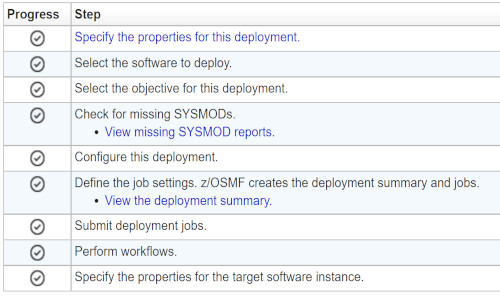
The perform workflows step enables you to run either all attached workflows or just the mandatory one — the post-deployment workflow for mounting.
Execute workflow from software instance
Software instance is created after PSWI deployment is complete. Execute a workflow from an SI.
Follow these steps:
-
Log in to z/OSMF.
-
Select the Software Management panel.
-
In the displayed table, select Software Instances.
-
Select the checkbox next to the Software Instance Name column for the instance you want to execute the workflow against.
-
Select the Perform Workflows option from the Actions menu.
The Software Management Software Instances Perform Workflows dialog opens.
-
Select the Create Workflow option from the Actions menu.
-
In the displayed table, click on the name of the workflow you want to execute.
-
Click OK.
The Workflows tab with the previously selected workflow opens.
-
Execute the workflow steps.
You have successfully executed a workflow from a software instance.
Register and execute workflow in the z/OSMF web interface
z/OSMF workflow simplifies the procedure to configure and start Zowe. Execute the following steps to register and execute the workflow in the z/OSMF web interface:
-
Log in to the z/OSMF web interface and select Use Desktop Interface.
-
Select the Workflows File.
-
Select Create Workflow from the Actions menu.
The Create Workflow panel appears.
-
Enter the complete USS path to the workflow you want to register in the Workflow Definition File field.
-
If you installed Zowe with the SMP/E build, the workflow is located in the SMP/E target zFS file system that was mounted during the installation.
-
(Optional) Enter the complete USS path to the edited workflow properties file in the Workflow Variable Input File field. Use this file to customize product instances and automate workflow execution, saving time and effort when deploying multiple standardized Zowe instances. The values from this file override the default values for the workflow variables.
The sample properties file is located in the same directory with the workflow definition file. Create a copy of this file, and then modify as described in the file. Set the field to the path where the new file is located.
noteIf you use the convenience build, the workflows and variable input files are located in the USS runtime folder in files/workflows.
-
-
Select the System where the workflow runs.
-
Select Next.
-
Specify a unique Workflow name.
-
Select or enter an Owner user ID, and select Assign all steps to owner user ID.
-
Select Finish.
The workflow is registered in z/OSMF. The workflow is available for execution to deploy and configure the Zowe instance.
-
Perform the following steps to execute each step individually:
a. Double-click the title of the step.
b. Select the Perform tab.
c. Review the step contents and update the input values.
d. Select Next.
Repeat the previous two steps to complete all items until the Finish option is available.
-
Select Finish.
After you execute each step, the step is marked as Complete. The workflow is executed.
Next step
After you successfully execute the workflow, you are ready to configure the z/OS system for Zowe.