Installing Zowe via a convenience build (PAX file)
Installing Zowe via a convenience build (PAX file)
You install the Zowe™ convenience build by obtaining a PAX file and using this to create the Zowe runtime environment.
Introduction
The Zowe installation file for Zowe z/OS components is distributed as a PAX file that contains the runtimes and the scripts to install and launch the z/OS runtime. You must obtain the PAX file and transfer it to z/OS first. Then, to install, configure and start Zowe, you use the zwe command. This command defines help messages, logging options, and more. For details about how to use this command, see the ZWE Server Command Reference.
The configuration data that is read by the zwe command are stored in a YAML configuration file named zowe.yaml. You modify the zowe.yaml file based on your environment.
Complete the following steps to install the Zowe runtime.
End-to-end installation diagram
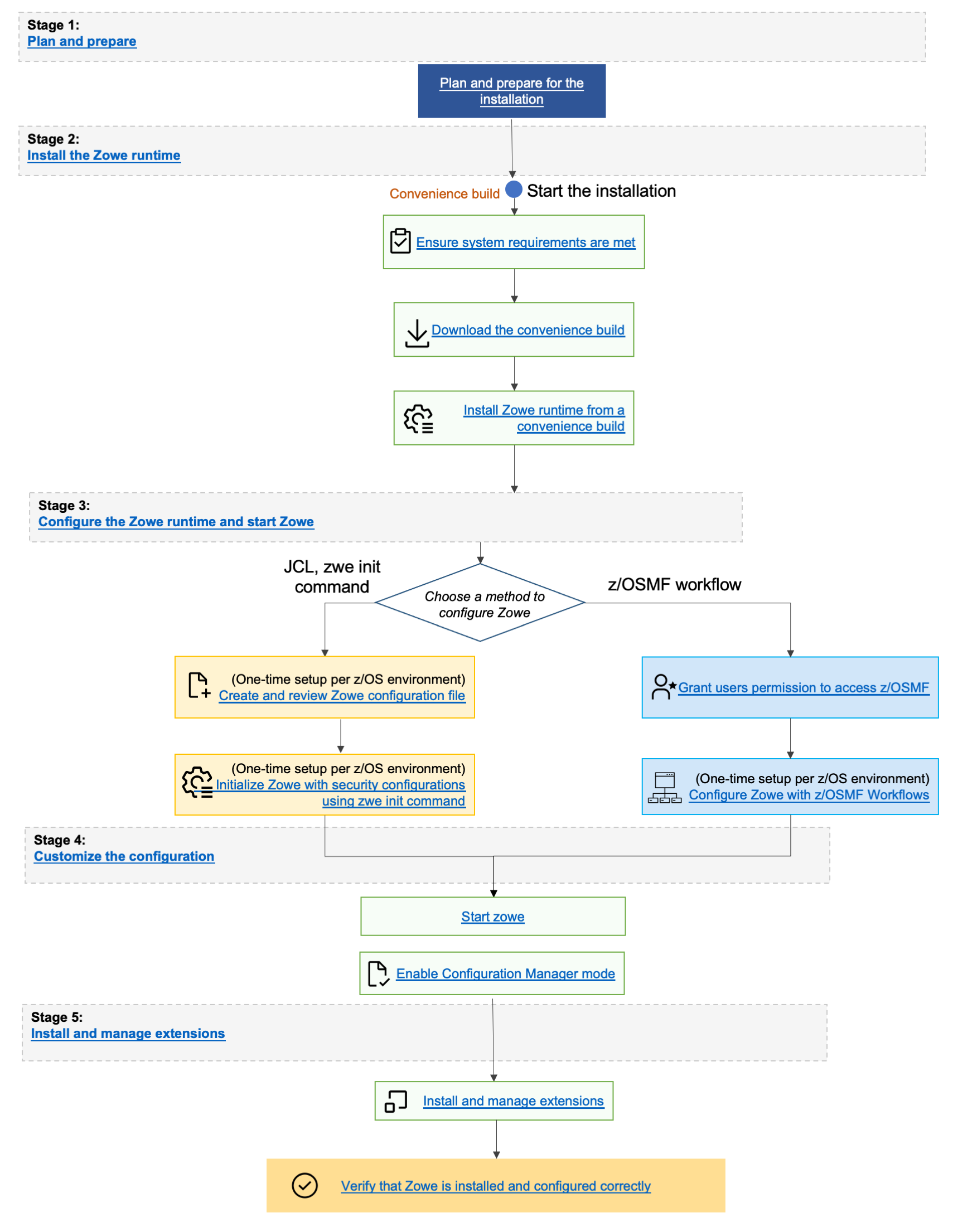
Step 1: Obtain the convenience build
- To download the PAX file, open your web browser on the Zowe Download website.
- Navigate to Zowe V2 Preview -> Convenience build section, and select the button to download the v2 convenience build.
Step 2: Transfer the convenience build to USS and expand it
After you download the PAX file, you can transfer it to z/OS and expand its contents.
-
Open a terminal in Mac OS/Linux, or command prompt in Windows OS, and navigate to the directory where you downloaded the Zowe PAX file.
-
Connect to z/OS using SFTP. Issue the following command:
sftp <userID@ip.of.zos.box>If SFTP is not available or if you prefer to use FTP, you can issue the following command instead:
ftp <userID@ip.of.zos.box>
bin -
Navigate to the target directory that you want to transfer the Zowe PAX file into on z/OS.
Note: After you connect to z/OS and enter your password, you enter the UNIX file system. The following commands are useful:
- To see what directory you are in, type
pwd. - To switch directory, type
cd. - To list the contents of a directory, type
ls. - To create a directory, type
mkdir.
- To see what directory you are in, type
-
When you are in the directory you want to transfer the Zowe PAX file into, issue the following command:
put <zowe-V.v.p>.paxzowe-V.v.pis a variable that indicates the name of the PAX file you downloaded.Note: When your terminal is connected to z/OS through FTP or SFTP, you can prepend commands with
lto have them issued against your desktop. To list the contents of a directory on your desktop, typellswherelslists contents of a directory on z/OS.After the PAX file has sucessfully transferred, exit your
sftporftpsession. -
Open a USS shell to expand the PAX file. This can either be an ssh terminal, OMVS, iShell, or any other z/OS unix system services command environment.
-
Expand the PAX file by issuing the following command in the USS shell.
pax -ppx -rf <zowe-V.v.p>.paxWhere zowe-V.v.p is a variable that indicates the name of the PAX file you downloaded. When extracting the Zowe convenience build, you must always include the
-ppxargument that preserves extended attributes.
This will expand to a file structure similar to the following one.
/bin
/components
/files
...
This is the Zowe runtime directory and is referred to as <RUNTIME_DIR> throughout this documentation.
Note: Zowe version 1 had a script zowe-install.sh that created a separate Zowe runtime directory from the expanded contents of the Zowe PAX file. Zowe v2 no longer has this step. In Zowe v2, the contents of the expanded Zowe PAX file are the Zowe runtime directory.
Step 3: (Optional) Add the zwe command to your PATH
The zwe command is provided in the <RUNTIME_DIR>/bin directory. You can optionally add this Zowe bin directory to your PATH environment variable so you can execute the zwe command without having to fully qualify its location. To update your PATH, run the following command:
export PATH=${PATH}:<RUNTIME_DIR>/bin
<RUNTIME_DIR> should be replaced with your real Zowe runtime directory path. This will update the PATH for the current shell. To make this update persistent, you can add the line to your ~/.profile file, or the ~/.bashProfile file if you are using a bash shell. To make this update system wide, you can update the /etc/.profile file. Once the PATH is updated, you can execute the zwe command from any USS directory. For the remainder of the documentation when zwe command is referenced, it is assumed that it has been added to your PATH.
The zwe command has built in help that can be retrieved with the -h suffix. For example, type zwe -h to display all of the supported commands. These are broken down into a number of sub-commands.
zwe -h
...
Available sub-command(s):
- certificate
- components
- init
- install
- internal
- sample
- start
- stop
- version
Step 4: Copy the zowe.yaml configuration file to preferred location
Copy the template file <RUNTIME_DIR>/example-zowe.yaml file to a new location, such as /var/lpp/zowe/zowe.yaml or your home directory ~/.zowe.yaml. This will become your configuration file that contains data used by the zwe command at a number of parts of the lifecycle of configuring and starting Zowe. You will need to modify the zowe.yaml file based on your environment.
When you execute the zwe command, the -c argument is used to pass the location of a zowe.yaml file.
To avoid passing --config or -c to every zwe commands, you can define ZWE_CLI_PARAMETER_CONFIG environment variable points to location of zowe.yaml.
For example, after defining
export ZWE_CLI_PARAMETER_CONFIG=/path/to/my/zowe.yaml
, you can simply type zwe install instead of full command zwe install -c /path/to/my/zowe.yaml.
Step 5: Install the MVS data sets
After you extract the Zowe convenience build, you can run the zwe install command to install MVS data sets.
About the MVS data sets
Zowe includes a number of files that are stored in the following three data sets. See the following table for the storage requirements.
| Library DDNAME | Member Type | Target Volume | Type | Org | RECFM | LRECL | No. of 3390 Trks | No. of DIR Blks |
|---|---|---|---|---|---|---|---|---|
| SZWESAMP | Samples | ANY | U | PDSE | FB | 80 | 15 | 5 |
| SZWEAUTH | Zowe APF Load Modules | ANY | U | PDSE | U | 0 | 15 | N/A |
| SZWEEXEC | CLIST copy utilities | ANY | U | PDSE | FB | 80 | 15 | 5 |
The SZWESAMP data set contains the following members.
| Member name | Purpose |
|---|---|
| ZWESECUR | JCL member to configure z/OS user IDs and permissions required to run Zowe |
| ZWENOSEC | JCL member to undo the configuration steps performed in ZWESECUR and revert z/OS environment changes. |
| ZWEKRING | JCL member to configure a z/OS keyring containing the Zowe certificate |
| ZWENOKYR | JCL member to undo the configuration steps performed in ZWEKRING |
| ZWESLSTC | JCL to start Zowe |
| ZWEXMSTC | JCL to start the Zowe cross memory server |
| ZWESIP00 | Parmlib member for the cross memory server |
| ZWESASTC | Started task JCL for the cross memory Auxiliary server |
| ZWESIPRG | Console commands to APF authorize the cross memory server load library |
| ZWESISCH | PPT entries required by Cross memory server and its Auxiliary address spaces to run in Key(4) |
| ZWECSVSM | JCL Member to create the VSAM data set for the caching service |
The SZWEAUTH data set is a load library containing the following members.
| Member name | Purpose |
|---|---|
| ZWELNCH | The Zowe launcher that controls the startup, restart and shutdown of Zowe's address spaces |
| ZWESIS01 | Load module for the cross memory server |
| ZWESAUX | Load module for the cross memory server's auxiliary address space |
The SZWEEXEC data set contains few utilities used by Zowe.
Procedure
The high level qualifer (or HLQ) for these data sets is specified in the zowe.yaml section below. Ensure that you update the zowe.setup.dataset.prefix value to match your system.
zowe:
setup:
# MVS data set related configurations
dataset:
prefix: IBMUSER.ZWEV2
To create and install the MVS data sets, use the command zwe install.
- In a USS shell, execute the command
zwe install -c /path/to/zowe.yaml. This creates the three data sets and copy across their content. - If the data sets already exist, specify
--allow-overwritten. - To see the full list of parameters, execute the command
zwe install -h.
A sample run of the command is shown below using default values.
#>zwe install -c ./zowe.yaml
===============================================================================
>> INSTALL ZOWE MVS DATA SETS
Create MVS data sets if they are not exist
Creating Zowe sample library - IBMUSER.ZWEV2.SZWESAMP
Creating Zowe authorized load library - IBMUSER.ZWEV2.SZWEAUTH
Creating Zowe executable utilities library - IBMUSER.ZWEV2.SZWEEXEC
Copy files/SZWESAMP/ZWESIPRG to IBMUSER.ZWEV2.SZWESAMP
...
Copy components/launcher/samplib/ZWESLSTC to IBMUSER.ZWEV2.SZWESAMP
Copy components/launcher/bin/zowe_launcher to IBMUSER.ZWEV2.SZWEAUTH
...
Copy components/zss/SAMPLIB/ZWESISCH to IBMUSER.ZWEV2.SZWESAMP(ZWESISCH)
...
Copy components/zss/LOADLIB/ZWESAUX to IBMUSER.ZWEV2.SZWEAUTH
-------------------------------------------------------------------------------
>> Zowe MVS data sets are installed successfully.
#>
Next steps
You successfully installed Zowe from the convenience build! However, before you start Zowe, you must complete several required configurations. Next, go to Initialize the z/OS system and permissions to initialize your z/OS system for Zowe first.