Zowe Explorer CICS Extension
Zowe Explorer CICS Extension
Installing
You can install or update the extension from Visual Studio Code Extensions or from a VSIX file.
Installing from Visual Studio Code Extensions
-
Navigate to Extensions tab of your VS Code application.
-
Search for
Zowe Explorer for IBM CICSand click it. -
Click Install at the top of the page.
If Zowe Explorer is not installed, this automatically installs it for you as part of the installation.
Installing from a VSIX file
Before you install Zowe Explorer CICS Extension from a VSIX file, ensure that Zowe Explorer is installed. Zowe Explorer is a required dependency. For more information, see Installing Zowe Explorer.
If Zowe Explorer is installed, you can install Zowe Explorer CICS Extension from a VSIX file.
-
Visit the download site. Select the Latest button, which directs to a page that includes the latest version of
.vsixfile. Download it to your PC.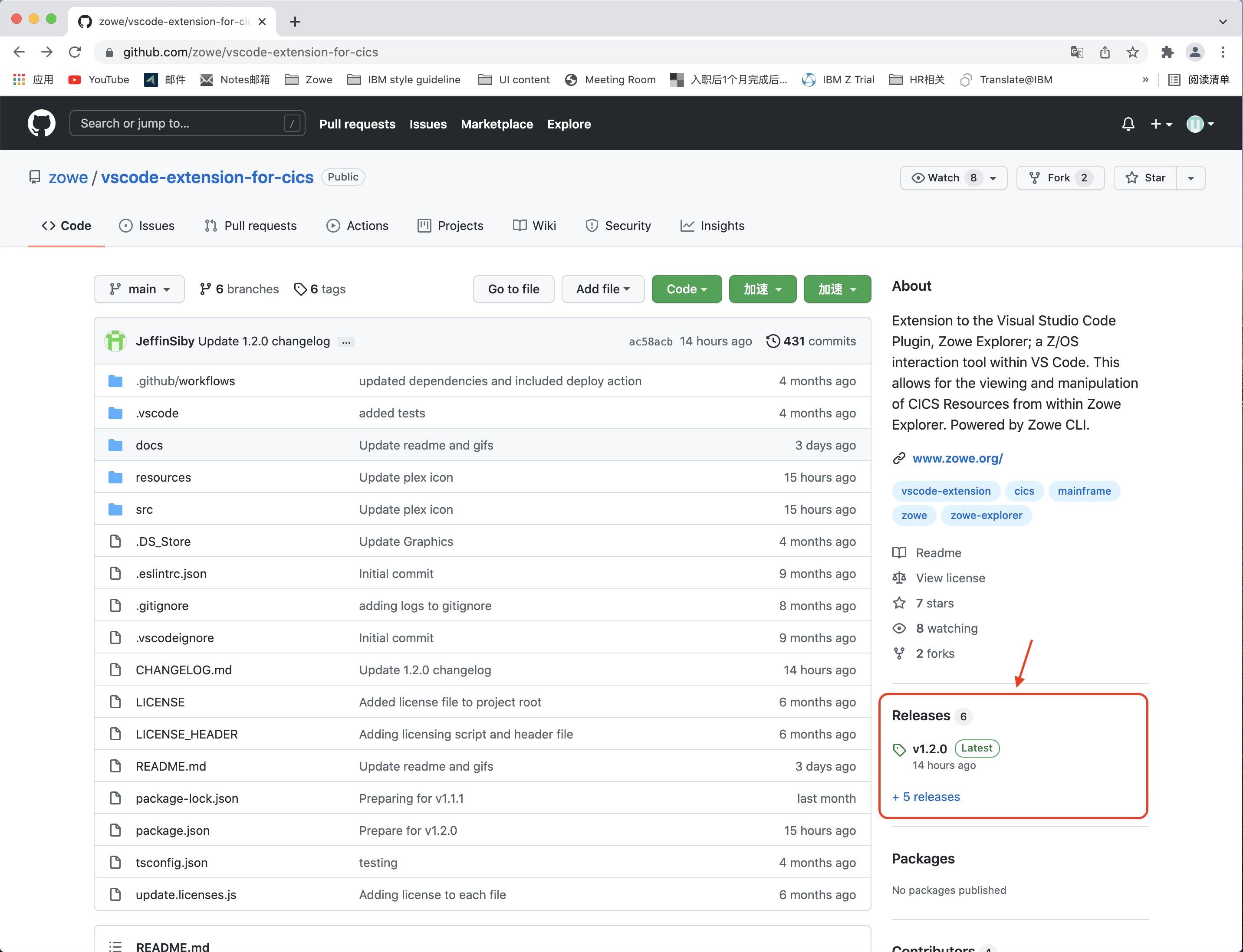
-
Open the Extensions icon in the side bar, navigate to the ... menu, press Install from VSIX ... and select the downloaded
Zowe.cics-extension-for-zowe-2.x.x.vsixfile.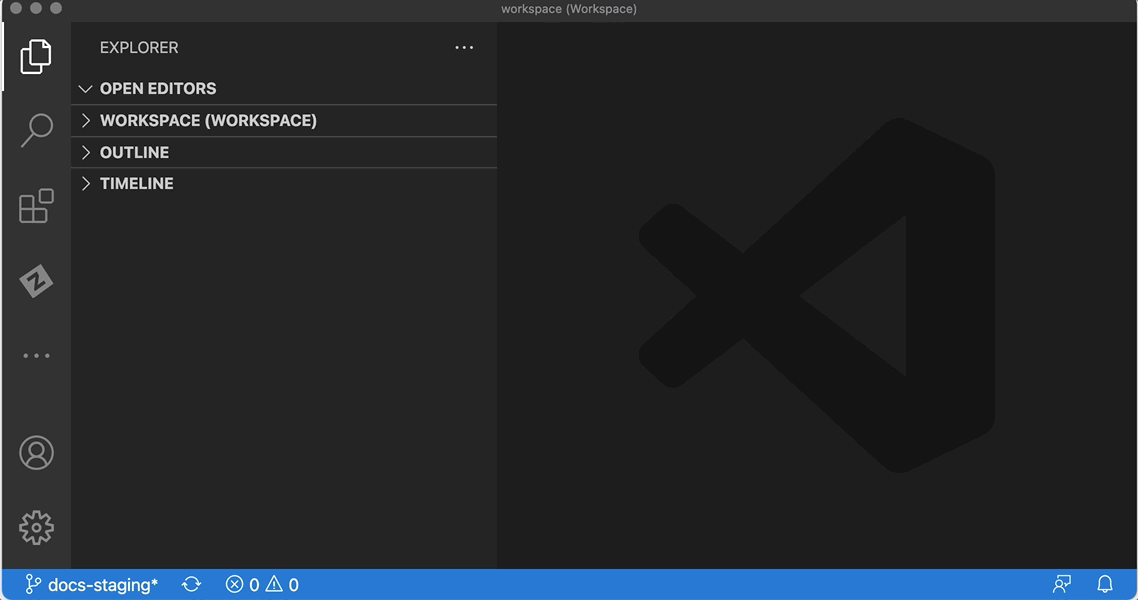
The following message indicates that the extension is installed successfully.

The Zowe Explorer pane shows tree views for Data Sets, Unit System Services (USS) and Jobs, and a new view for CICS.
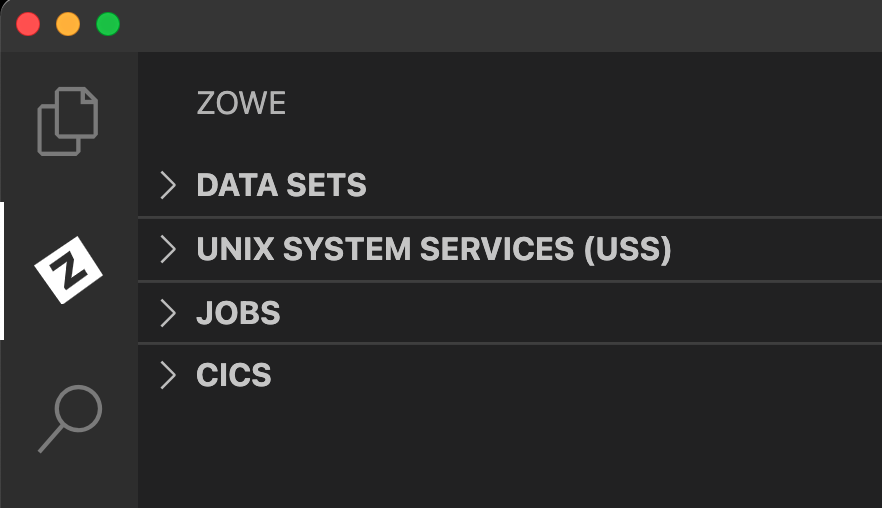
Uninstalling
To uninstall the Zowe Explorer CICS extension from the VS Code Extensions tab:
-
Navigate to the Extensions tab of the VS Code application.
-
Find
Zowe Explorer for IBM CICSand click it. -
A panel opens. Click Uninstall at the top of the page.
-
A reload may be required. If a button appears for reload, click it and the extension is no longer installed.