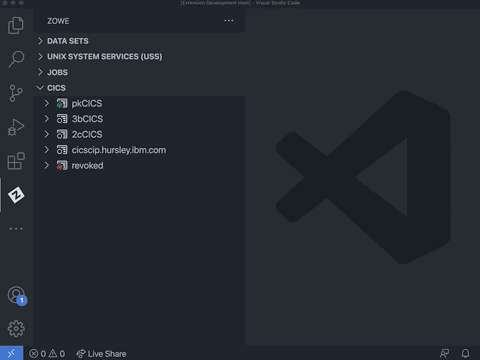Creating Zowe Explorer CICS Extension profiles
Creating Zowe Explorer CICS Extension profiles
You need to have a Zowe Explorer profile to use all functions of the extension.
If you already have a Zowe CICS CLI profile, the CICS tree loads the default profile on startup.
If you do not have an existing Zowe CICS CLI profile, follow these steps to create one:
Using Zowe team configuration
-
Select the + button in the CICS tree.
-
Select the Create New CICS profile option to open the config file.
-
Edit the config file to add a CICS profile.
-
Save the config file.
-
Click the Refresh button at the top level of the CICS tree or run the
Zowe Explorer for IBM CICS: Refreshoption in the command palette to refresh the Zowe Explorer for IBM CICS extension. -
Select the + button in the CICS tree and click the newly created profile to load it into view.
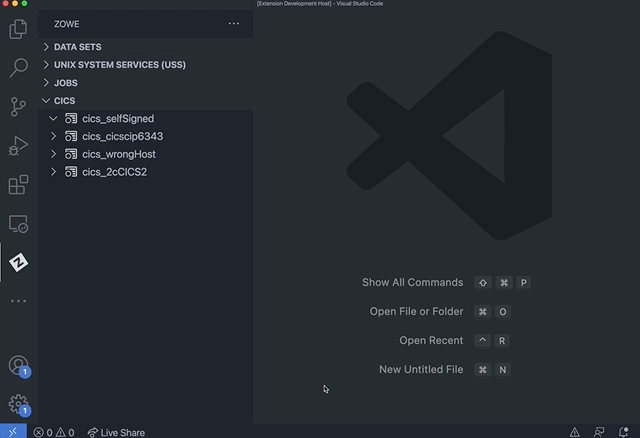
Using Zowe V1 profiles
-
Select the + button in the CICS tree.
-
Select the Create a CICS profile option to open a panel that defines connection details.
Note: The connection must point to a CICS region's CICS Management Client Interface (CMCI) TCP/IP host name and port number. The region can be a WUI server in a CICSPlex, or else a stand-alone Single Management Application Programming (SMSS) region.
Configuring a CICS region to have a connection is a system programmer task and more details can be found in Setting up CMCI with CICSPlex SM or Setting up CMCI in a stand-alone CICS region. If your CMCI connection is configured to use a self-signed certificate that your PC's trust store does not recognize, see Overriding untrusted TLS certificates.
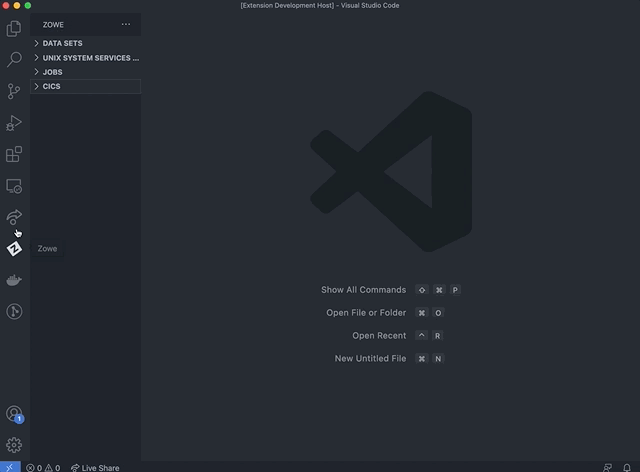
To show more than one CICS profiles in the tree, select the + button and choose from the list of profiles. Only profiles that are not already included in the CICS tree are shown.
Updating profiles
Updating profiles using Zowe team profiles
-
Right-click a profile to open up the profile menu actions.
-
Select the Update Profile button to open the config file.
-
Edit the config file to update the profile(s).
-
Save the config file.
-
Click the Refresh button at the top level of the CICS tree or run the
Zowe Explorer for IBM CICS: Refreshoption in the command palette to refresh the Zowe Explorer for IBM CICS extension.
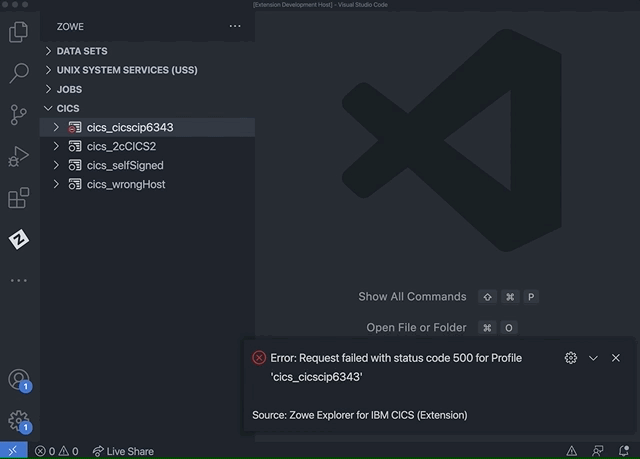
Updating Zowe V1 profiles
-
Right-click a profile to open up the profile menu actions.
-
Select the Update Profile button to update the session details.
This opens a panel with fields containing the details that are used to create the connection. You can modify all fields apart from the Profile Name.
-
Once the details are updated, click the Update Profile button to apply the changes to the profile.
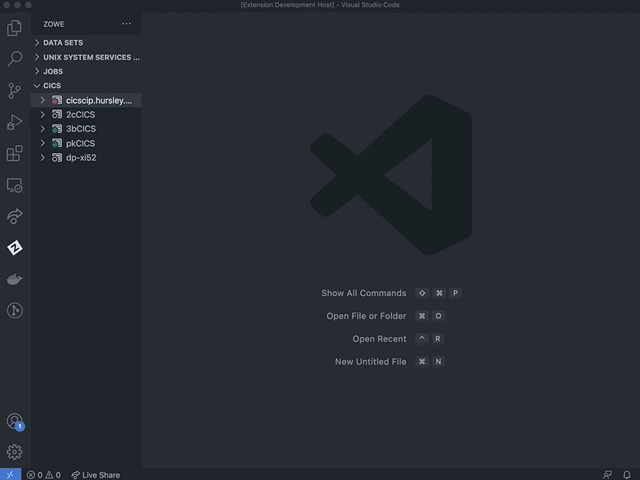
Hiding profiles
-
Right-click the profile you want to hide to open the menu actions.
-
Select Hide Profile to hide it from the CICS view.
-
To unhide the profile, click the + button and select the profile from the quick pick list.

Deleting profiles
Deleting Zowe team profiles
-
Right-click the team profile you want to delete to open the menu actions.
-
Select Delete Profile, which opens the config file.
-
Edit the config file to remove the cics profile entry.
-
Save the config file.
-
Click the Refresh button at the top level of the CICS tree or run the
Zowe Explorer for IBM CICS: Refreshoption in the command palette to refresh the Zowe Explorer for IBM CICS extension.
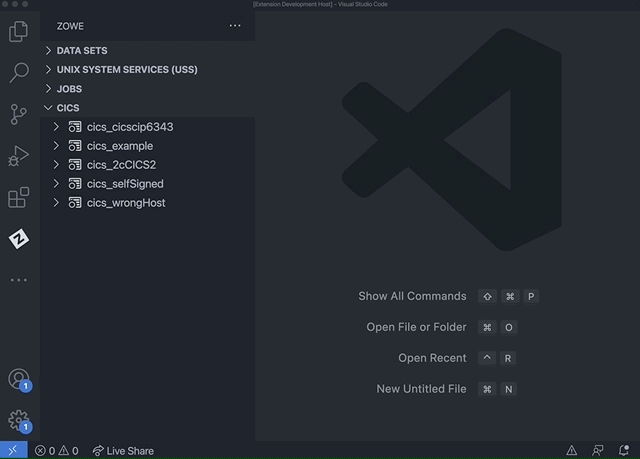
Deleting Zowe V1 profiles
-
Right-click the Zowe V1 profile you want to delete to open the menu actions.
-
Select Delete Profile and click the Yes button when prompted to confirm the action of permanently deleting the profile. The functionality deletes the CICS profile from the persistent storage directory
~/.zowe/profiles/cics.